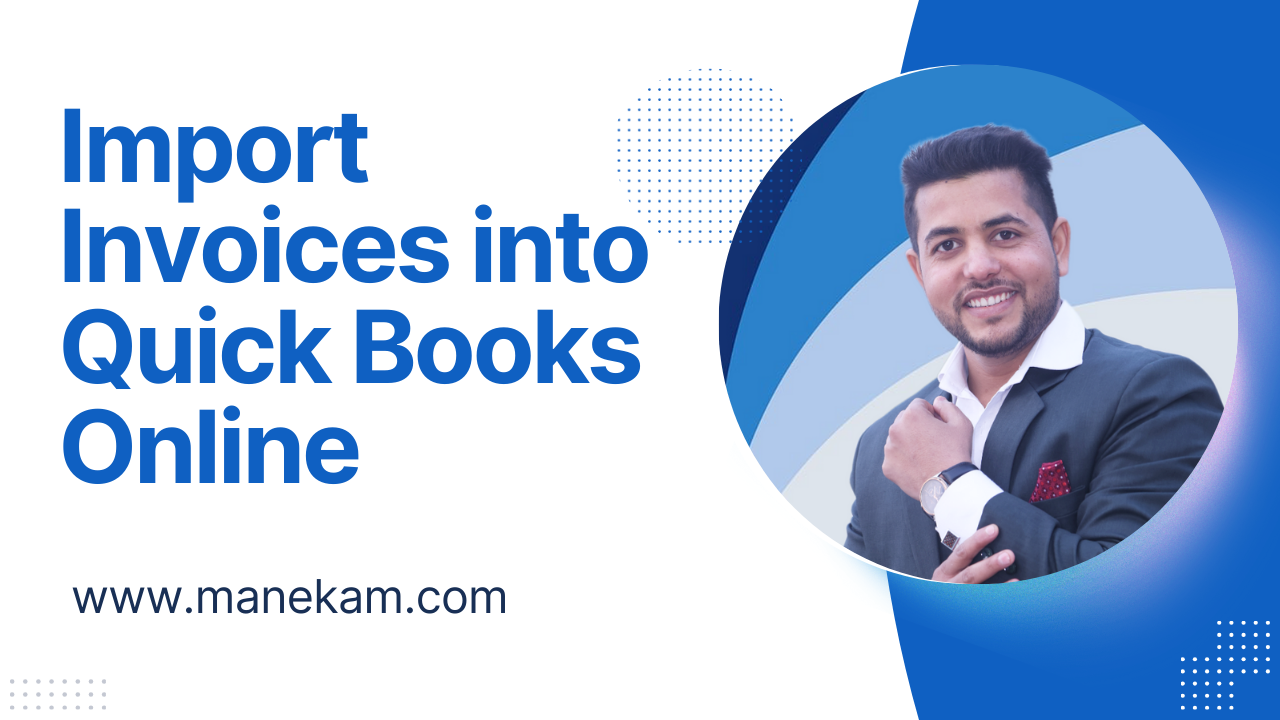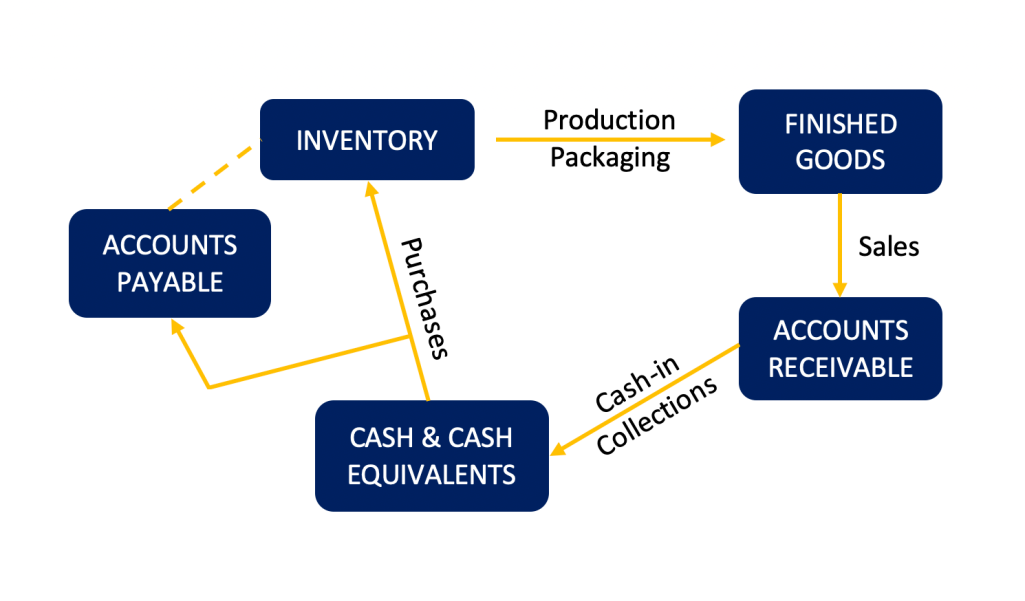How to Import Invoices into QuickBooks Online
Maneesh Prajapati
June 17, 2024
In this blog post, you’ll learn how to import invoices into QuickBooks Online.
Quick Instructions:
- Click the gear icon in the upper right corner
- Under TOOLS click Import data
- Click the Invoices square
- Browse to the CSV file you’re using to import on your computer
- If your CSV includes new customer check “Add new customer to QuickBooks”
- Click Next
- Map the columns in your CSV to the appropriate fields within QuickBooks
- Click Next
- Click Complete import
Keep reading for a complete walkthrough with screenshots:
Import Data
To begin click the gear icon in the upper right corner. Under TOOLS click Import data.
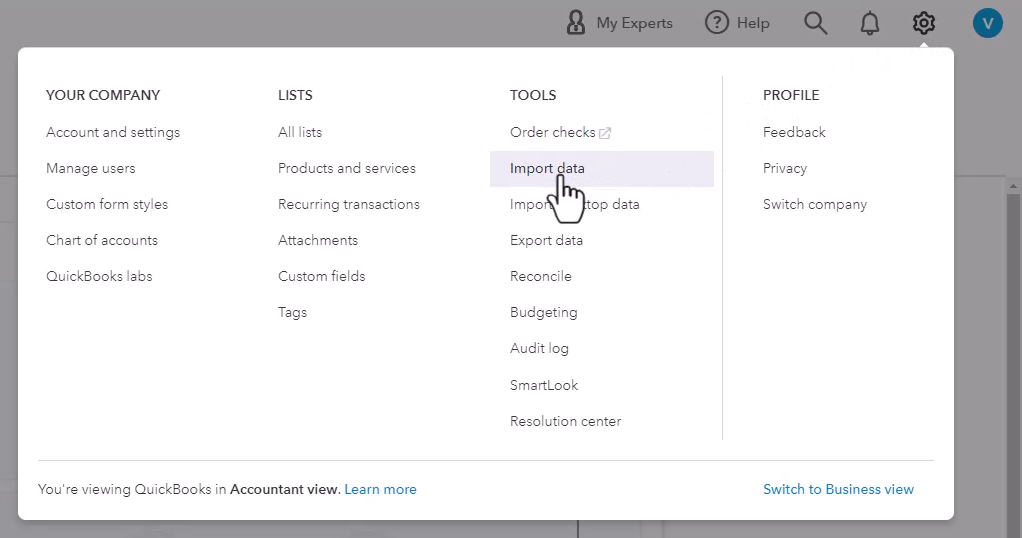
On this page you have the option to import:
- Bank Data
- Customers
- Vendors
- Chart of Accounts
- Products and Services
- Invoices
You can also import data from QuickBooks Desktop and Sage 50 / Peachtree.
Click the Invoices box to continue to the Import invoices screen.
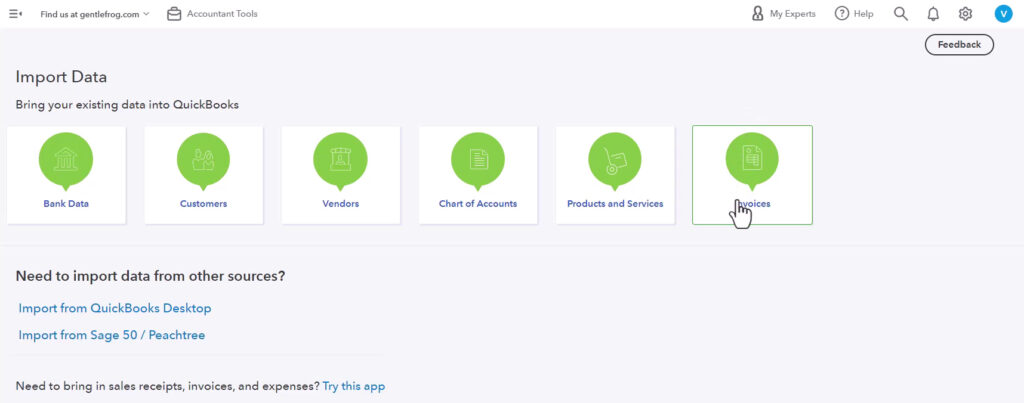
Import Invoices
If this is your first time importing invoices I suggest downloading the import guide and sample CSV.
The import guide explains what the columns in the sample CSV are, and how they translate to what you see in QuickBooks Online.
You can use the sample CSV as a template to enter the information for your own invoices.
Here getting imported in this example. This CSV was made using the sample CSV:
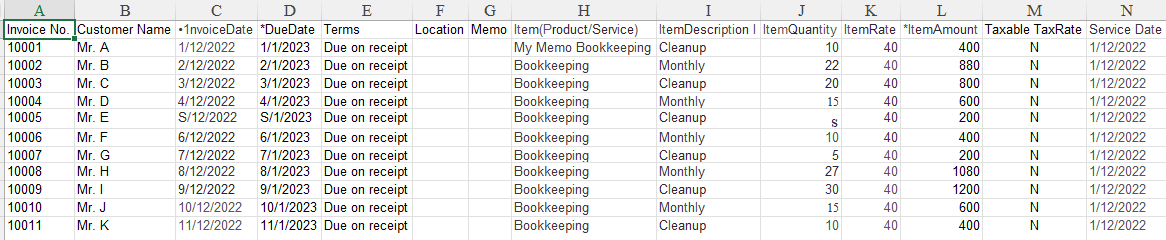
Once you have your own CSV file ready to go click Browse and find the file on your computer.
Check off “Add new customer to QuickBooks” if you’re importing invoices for customers that are not yet in your QuickBooks.
Then click Next.
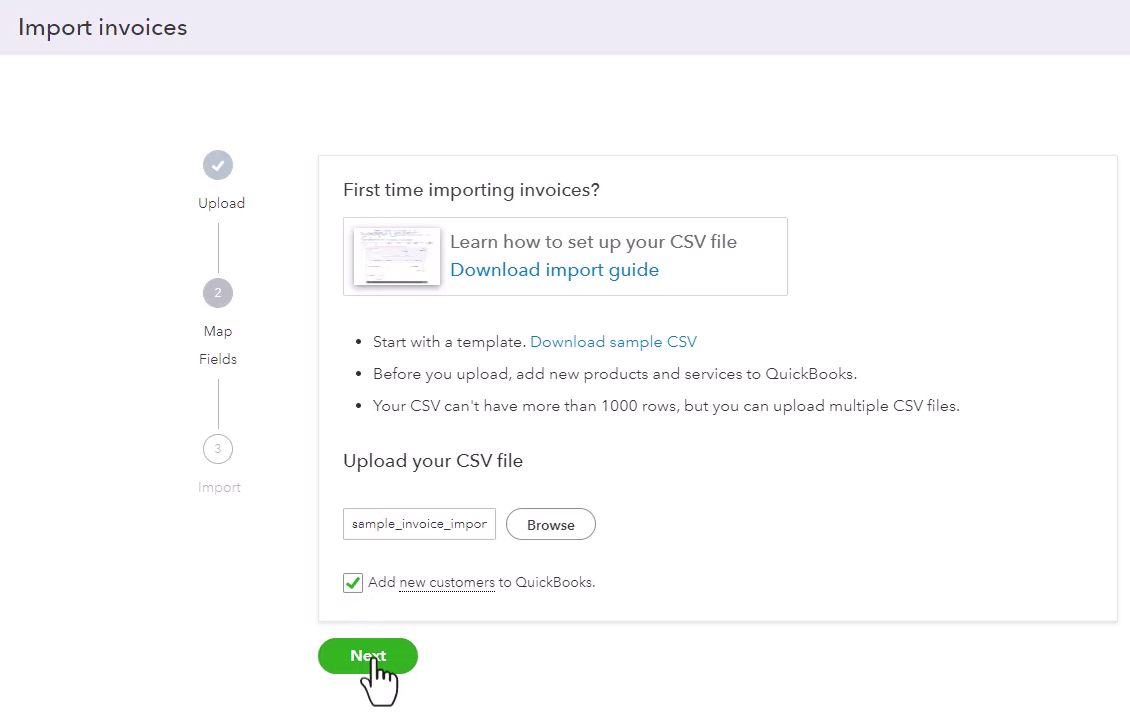
Map Your Column Headings
Next, you’ll see a list of the column headings in your CSV and match them with fields in QuickBooks Online.
If you’re using the same column headings as the sample CSV it should automatically match everything correctly.
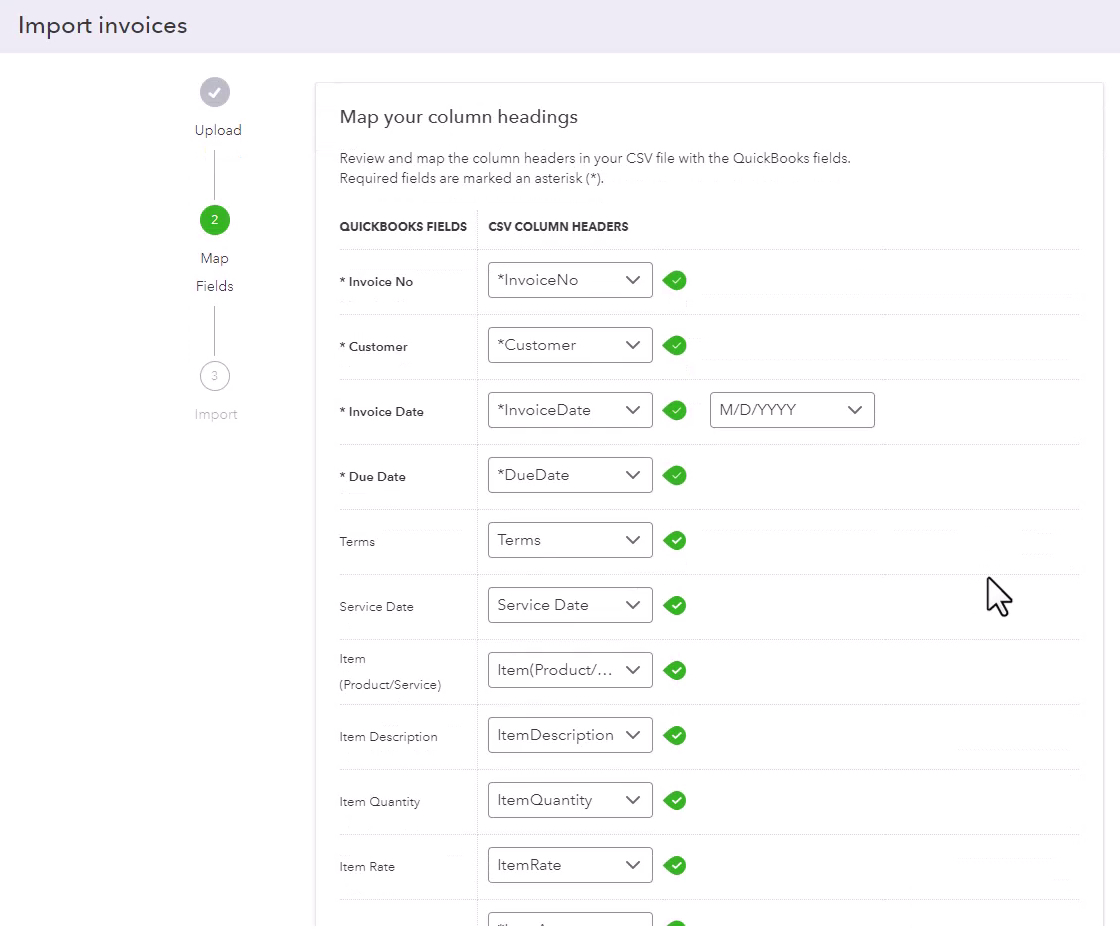
When you’re ready click Next.
Complete Import
In the final step, it tells you how many invoices were imported and how many were new customers.
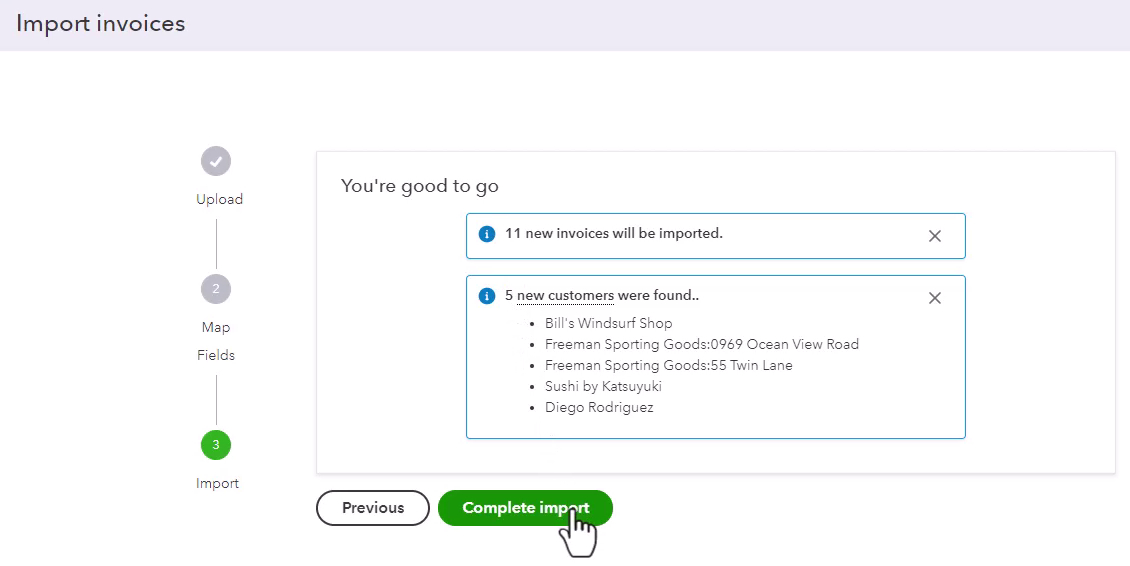
Double-check that this is correct and then click the Complete import button.
You now know how to import invoices into Quickbooks Online.